Changing LAN Connection Method/Changing Wireless LAN Connection Method
Changing LAN Connection Method
Follow either procedure below to change LAN connection method (wired or wireless).
-
For Windows:
- Redo setup using the Setup CD-ROM or from the web page.
-
Tap the icon on the lower left on HOME screen, select Yes and select Wireless LAN -> WLAN active/inactive -> Active, or select Wired LAN -> Wired LAN active/inactive -> Active according to the connection method you want to use.
After that, perform settings on the Network Settings screen on IJ Network Device Setup Utility.
For details, refer to Performing/Changing Wireless LAN Settings or Performing/Changing Wired LAN Settings.
-
For Mac OS:
- Redo setup from the web page.
Changing Wireless LAN Connection Method
Follow either procedure below to change wireless LAN connection method (infrastructure or Wireless Direct).
-
For Windows:
- Redo setup using the Setup CD-ROM or from the web page.
-
Perform settings on the Network Settings screen on IJ Network Device Setup Utility.
 Important
Important-
Before you perform settings using IJ Network Device Setup Utility, turn on Easy wireless connect mode on the printer following the procedure below.
-
Make sure printer is turned on.
If the HOME screen is not displayed, touch the HOME button.
-
Select "Network status" on the touch screen.
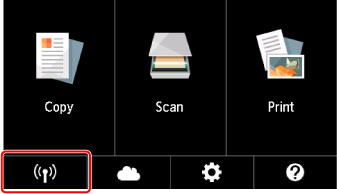
-
Check message and select Yes.
-
Select LAN settings.
-
Select Wireless LAN.
-
Select Wireless LAN setup.
-
Select Easy wireless connect.
-
Check message and select Yes.
Follow instructions on your smartphone or tablet.
-
If message saying setup is completed appears, select OK.
-
-
-
For Mac OS:
Redo setup from the web page.

